How to download free YouTube videos
Reasons to download YouTube videos:
We know that YouTube is a huge platform of free videos, which gives us entertainment, benefits, knowledge, and much more value against its videos. But there are many difficulties, many users face while watching YouTube video, for example:
- Long buffering
- Interruption of internet connection
- Poor coverage of Wifi
- Deletion of videos from YouTube platform
In this blog article, we will tell you how to download YouTube videos legally and ethically by YouTube downloader. So you will be able to watch your favorite video in HD (high definition) quality at the later time whenever you want.
Can I download YouTube videos to my personal computer?
Before going to download YouTube videos, we would like to tell you about YouTube's terms and conditions that YouTube does not allow to download other users' videos, as it is wrong both ethically and legally. But YouTube's terms and conditions states that if you have uploaded your own video on your own YouTube channel then you would be able to download your video.
But there is another condition to download your own videos. According to YouTube's policies, you can download your own video only two times in an hour. But what if your friend wants to download your video, you shared the link with? In this case, you would have one excellent solution to download YouTube video for free. You can use a third-party tool or app to download YouTube videos to your computer.
How to download YouTube videos to your computer by a third-party tool:
There are many YouTube video downloader tools and apps through which you can download YouTube videos. But in some cases video could not be downloaded successfully.
In this situation, we will recommend you an online tool of YouTube video downloader on responsivechecker.net website. By using this online YouTube video downloader tool you will get a better and satisfied result which makes you happier and made you believe on Responsive Checker's Online Tools.
Method to download YouTube video from Responsive Checker:
It is very simple to use a YouTube video downloader tool from responsive checker website. You will not get any difficulty in using this tool. Here, we are sharing the method of downloading YouTube video. Following easy steps will help you downloading video from YouTube in few seconds:
STEP 1
Please navigate to Responsive Checker's YouTube Video Downloader tool.
STEP 2
Now insert the YouTube Video URL in the text field and hit "Download YouTube Video" button as shown in picture above.
STEP 3
After pressing download button in step 2 above, video downloading links will appear in different qualities (formats) and resolution with a preview of the same video as shown in picture above. Just right click on the link of your desired video quality/format/size and choose "Save link as..." option from the menu. This will start downloading the video to your computer.
How to use YouTube video downloader for your android phone:
In today's world, users prefer android phones or smartphones on a personal computer, as these are beneficial, low-cost, and easy to keep in pocket and these are also easy to use at any place. In this article, we are going to show you how you can download unlimited YouTube videos for your smartphone.
You can use Responsive Checker's YouTube Video Downloader tool for downloading video from YouTube to your personal computer. The method will remain the same as mentioned above in this article. Just go to YouTube website, navigate to your favorite video, copy the link of your YouTube video and paste the link in the URL text field as described in step 2 above. After hitting the download button, video downloading links will appear for different qualities, formats, and file sizes. If you do not plan to use Wifi for any reason, we will recommend you to download the normal quality video to your smartphone using data bundle/package. We will explain later in this article that which video quality is best for your personal computer, tablet, and smartphone.
How to download YouTube videos to your iPhone, iPad or Tablet:
Few branded companies of tablets and "Apple" do not allow some apps for downloading YouTube video. In this case, there is one best way to download YouTube video to your iPhone, iPad or Tablet and that is by using a third-party online video downloader tool.
Just go to the Responsive Checker's YouTube Video Downloader tool, paste the link of your favorite YouTube video from YouTube Website into the URL text. Choose any format of YouTube video and choose the option "Save link as..." by using right click from your mouse. The video will begin downloading to your device. This way, you can watch your favorite YouTube video even when you have no Wifi Coverage and no data package.
Important information about YouTube video's format:
What is a video format?
"A video format is a type of file, which stores data of digital video in the mobile system, computer system or on any device."
Usually, there are few common video file formats, these are given below:
- MP4
- 3GP
- AVI
- MOV
- WEBM
Choice of file format will affect your video quality. MP4 is one of the video formats, which is equal to MP3. Usually, it works better than other video file formats in every device, such as PC (Personal Computer), Tablet, Android Phones etc. In short, it suits on any device. The second one is 3GP. It is good for small-screened mobile phones. AVI file format is best for a computer system, it was developed by Microsoft, and it works very well on a PC. MOV is an Apple's file format, which is used in quick time (video player by Apple). The last one is WEBM, it is sponsored by Google, and it is used for high-quality videos with HTML5.
From above list of formats, we would suggest you download your video in MP4 format. As MP4 video file format is compatible with every media player in almost all mobile devices.
What about YouTube video quality?
The next thing which you would have to choose is video quality. YouTube server provides video in multiple qualities from 360p (for old mobile phones) to 1080p (for big HD displays such as LED, Projector etc).
The multiple video qualities provided by YouTube are:
- 360p (for old and small mobile phones)
- 480p (medium quality for smartphones)
- 720p (HD quality for PC, laptop etc)
- 1080p (for big HD displays)
One thing which is necessary to mention here is that if you only want to listen to music from YouTube video then video quality does not affect soundtrack. In short, you can download YouTube video in any quality and the soundtrack will remain constant. The video quality does not affect the quality of soundtrack or any audio attributes.

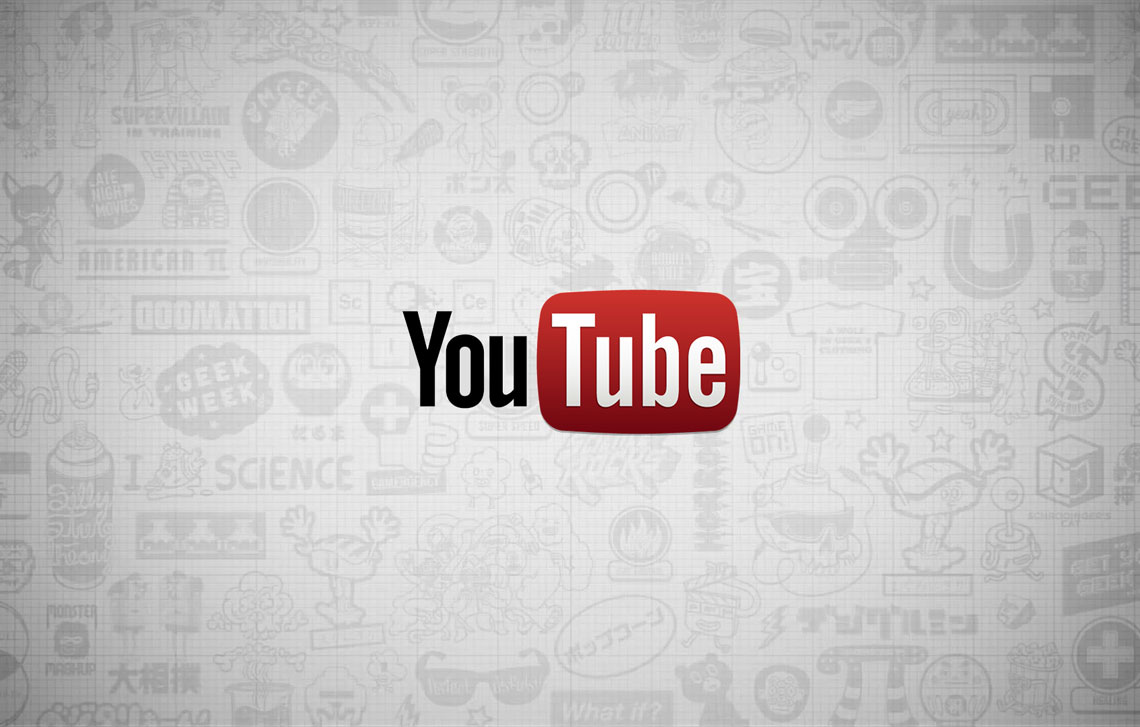


Comments